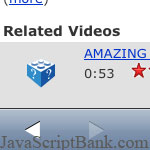 Trong bài viết hướng dẫn lập trình JavaScript này, tác giả sẽ chỉ bạn cách thức sử dụng thư viện UIWebView của bộ iOS SDK để nhúng mã JavaScript vào trong các ứng dụng của iPhone. Chỉ với một vài hướng dẫn nhỏ nhưng chi tiết trong bài viết này, bạn có thể dễ dàng lập trình ứng dụng JavaScript trên nền tảng iPhone. Vui lòng vào trang chi tiết để xem thêm.
Trong bài viết hướng dẫn lập trình JavaScript này, tác giả sẽ chỉ bạn cách thức sử dụng thư viện UIWebView của bộ iOS SDK để nhúng mã JavaScript vào trong các ứng dụng của iPhone. Chỉ với một vài hướng dẫn nhỏ nhưng chi tiết trong bài viết này, bạn có thể dễ dàng lập trình ứng dụng JavaScript trên nền tảng iPhone. Vui lòng vào trang chi tiết để xem thêm.
- Demo
- Phóng to
- Tải lại
- Cửa sổ mới
Miễn phí web hosting 1 năm đầu tại iPage
Nếu bạn vẫn còn đang tìm kiếm một nhà cung cấp hosting đáng tin cậy, tại sao không dành chút thời gian để thử với iPage, chỉ với không quá 40.000 VNĐ/tháng, nhưng bạn sẽ được khuyến mãi kèm với quà tặng trị giá trên 10.000.0000 VNĐ nếu thanh toán cho 24 tháng ~ 900.000 VNĐ?
Có trên 1 triệu khách hàng hiện tại của iPage đã & đang hài lòng với dịch vụ, tuyệt đối chắc chắn bạn cũng sẽ hài lòng giống họ! Quan trọng hơn, khi đăng ký sử dụng web hosting tại iPage thông qua sự giới thiệu của chúng tôi, bạn sẽ được hoàn trả lại toàn bộ số tiền bạn đã sử dụng để mua web hosting tại iPage. Wow, thật tuyệt vời! Bạn không phải tốn bất kì chi phí nào mà vẫn có thể sử dụng miễn phí web hosting chất lượng cao tại iPage trong 12 tháng đầu tiên. Chỉ cần nói chúng tôi biết tài khoản của bạn sau khi đăng ký.
Nếu muốn tìm hiểu thêm về ưu / nhược điểm của iPage, bạn hãy đọc đánh giá của ChọnHostViệt.com nhé!
UIWebView has very few instance methods. One of them is stringByEvaluatingJavaScriptFromString, which very powerful and unfortunately poorly documented. (This is literally the extent of Apple's explanation: "Returns the result of running a script.")
Let's explore this mysterious method with a couple of examples.
A trivial example of how to use stringByEvaluatingJavaScriptFromString is to get the title of the HTML document:
NSString *title = [webView stringByEvaluatingJavaScriptFromString:@"document.title"];
You would typically place this line of code in webViewDidFinishLoad.
This technique is not limited to one-liners, or accessing simple properties. Here's an example of two lines of JavaScript code executed in order, as you would expect:
[webView stringByEvaluatingJavaScriptFromString:@"var field = document.getElementById('field_2');"
"field.value='Multiple statements - OK';"];
You can also call JavaScript functions this way. And if you want to call a JavaScript function that does not already exist in the web page that you're downloading, you can "inject" it yourself with this technique:
[webView stringByEvaluatingJavaScriptFromString:@"var script = document.createElement('script');"
"script.type = 'text/javascript';"
"script.text = \"function myFunction() { "
"var field = document.getElementById('field_3');"
"field.value='Calling function - OK';"
"}\";"
"document.getElementsByTagName('head')[0].appendChild(script);"];
[webView stringByEvaluatingJavaScriptFromString:@"myFunction();"];
In essence I'm using Objective C to create a string which represents JavaScript which which when executed adds a JavaScript function to the HTML DOM. Apologies for the multiple meta levels... Let me try to untangle this line by line.
Line 1 : First we create a <script> element using JavaScript.
Line 2 : Set the type of the <script> element to text/javascript.
Line 3-6 : Set the content of the <script> element to the JavaScript function that you want to inject.
Line 7 : Add the new <script> element as a child to the <head> element of the HTML DOM.
Line 9 : Call the new JavaScript function.
Bonus tip: You can break up NSString constants over multiple lines in Xcode for increased readability. Just end the line with a double-quote character and begin the next line with a double-quote character. At compile time these lines will be joined into one string. So the string that begins with "var script" on Line 1 is one continuous string ending with "appendChild(script);" on Line 7.
Although it's not critical for the discussion above, here's the HTML that the example JavaScript refers to:
<html>
<head>
<meta name="viewport" content="width=320; initial-scale=1.0; maximum-scale=1.0"/>
</head>
<body>
<p>This is the UIWebView</p>
<form>
<input id="field_1" type="text" name="value" /><br/>
<input id="field_2" type="text" name="value" /><br/>
<input id="field_3" type="text" name="value" /><br/>
</form>
</body>
</html>
You can use this generic technique to add JavaScript to any web page that you're downloading and displaying in a UIWebView. The technique and the possibilities are similar to what you can do with the Greasemonkey plugin for Firefox.
- Lượt gửi (0)
- Mới
Save up to 630$ when buy new iPhone 15
GateIO.gomymobi.com
Free Airdrops to Claim, Share Up to $150,000 per Project
https://tooly.win
Open tool hub for free to use by any one for every one with hundreds of tools
chatGPTaz.com, chatGPT4.win, chatGPT2.fun, re-chatGPT.com
Talk to ChatGPT by your mother language
Dall-E-OpenAI.com
Generate creative images automatically with AI
AIVideo-App.com
Render creative video automatically with AI






 06/12/2010
06/12/2010 3
3

injecting css Phản hồi
I'm using the same method you described to inject css to my html:
Mã nguồn:
NSString *path = [[NSBundle mainBundle] bundlePath]; NSString *cssPath = [path stringByAppendingPathComponent:@\"test.css\"]; NSString *js = [NSString stringWithFormat:@\"var cssNode = document.createElement('link');\" \"cssNode.type = 'text/css';\" \"cssNode.rel = 'stylesheet';\" \"cssNode.href = '%@';\", cssPath]; js = [NSString stringWithFormat:@\"%@document.getElementsByTagName('head')[0].appendChild(cssNode);\", js]; [m_webView stringByEvaluatingJavaScriptFromString:js];but it doesn't work.
what am I doing wrong here?
Thanks,
not understand the path? @ Gal Phản hồi
Mã nguồn:
[webView loadHTMLString:htmlString baseURL:baseURL]; Phản hồi
I need to add my css to a web page...