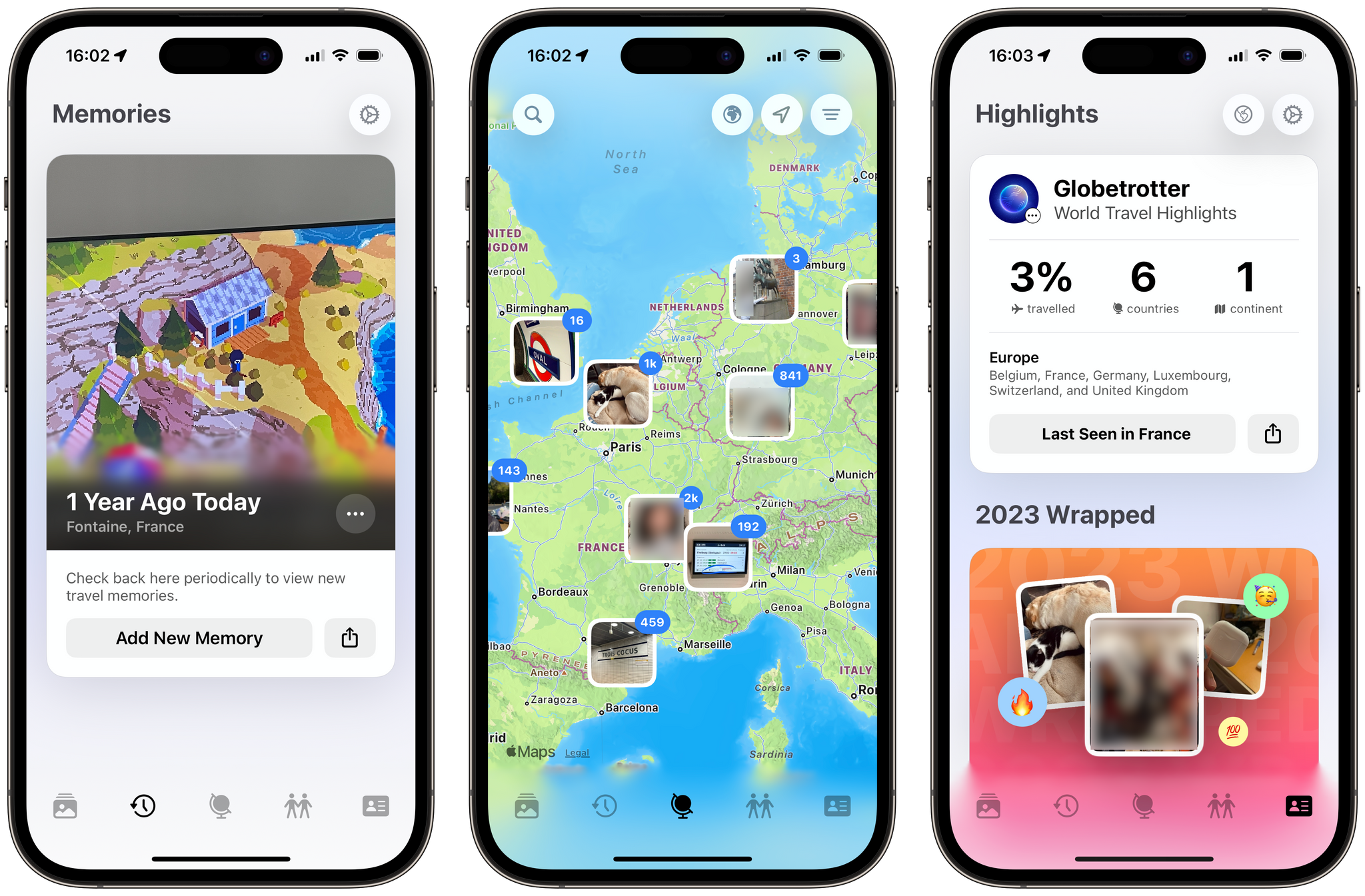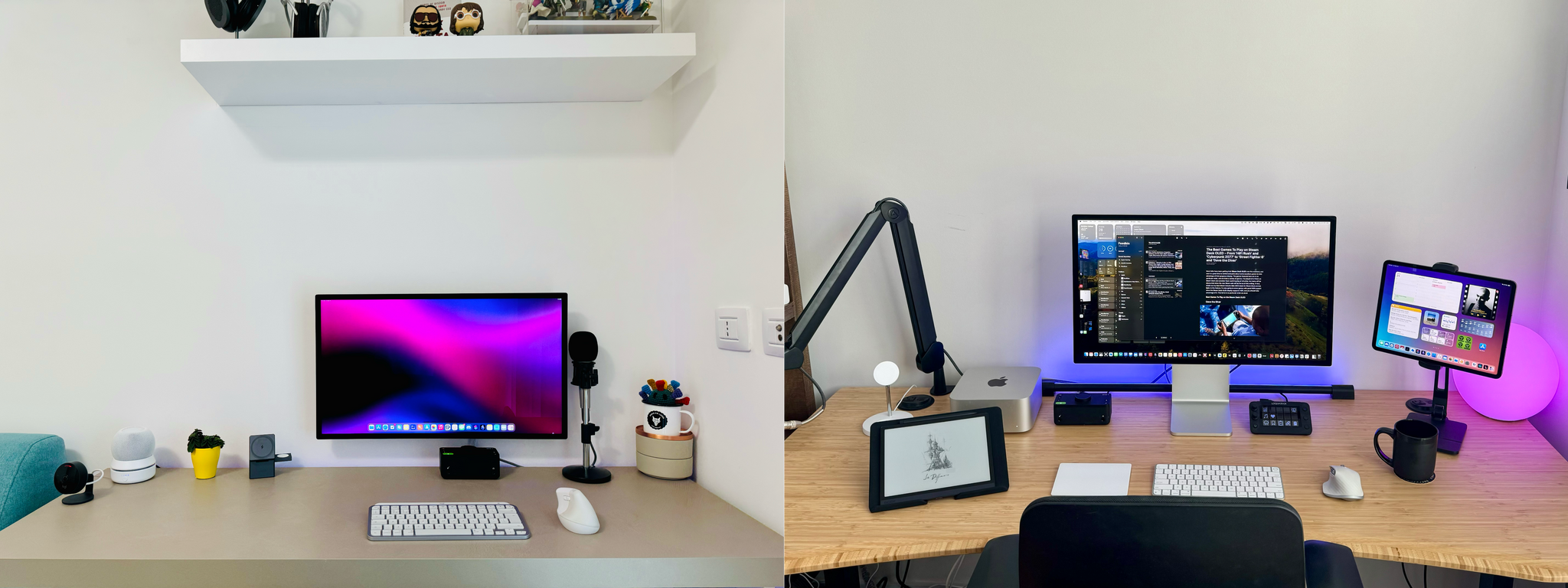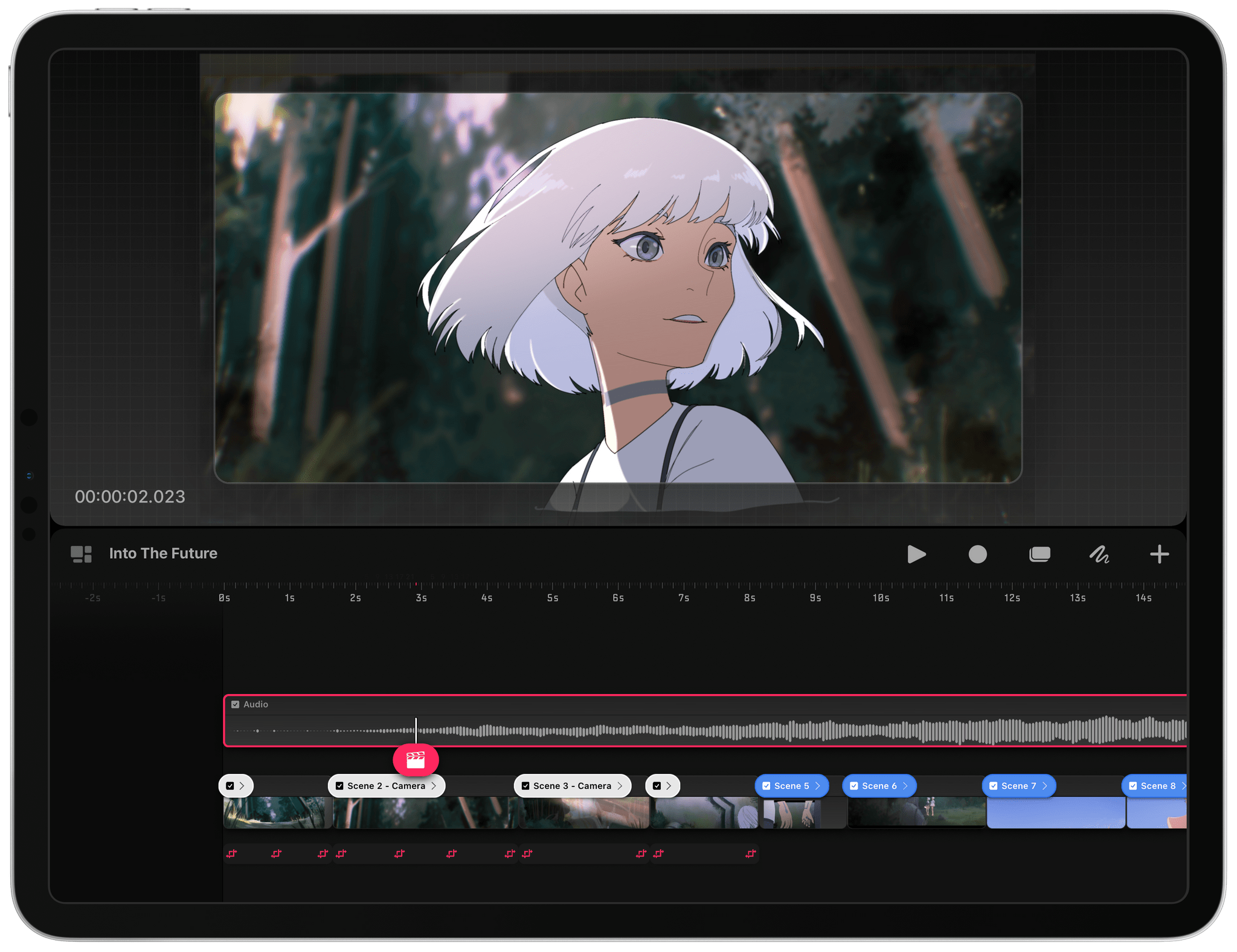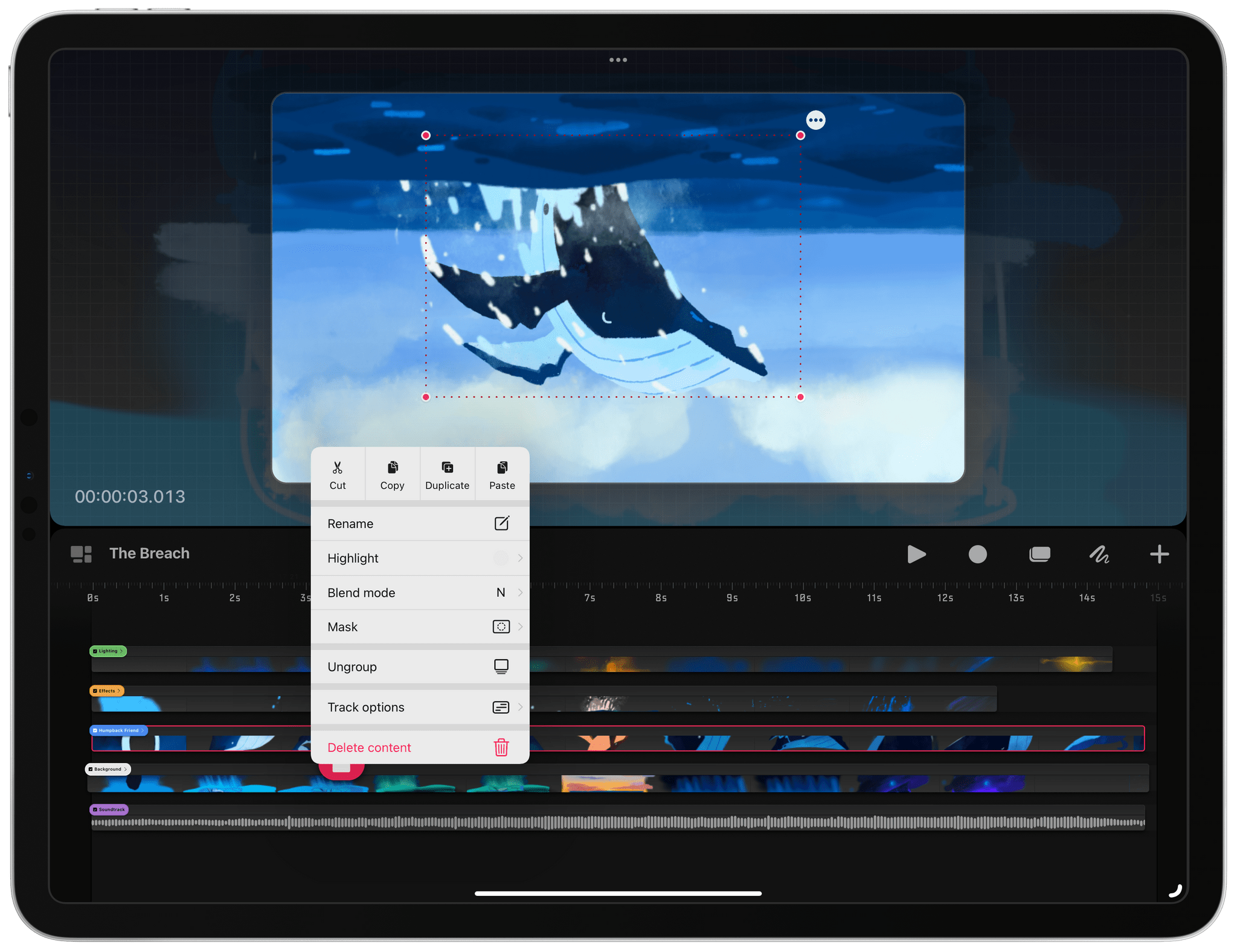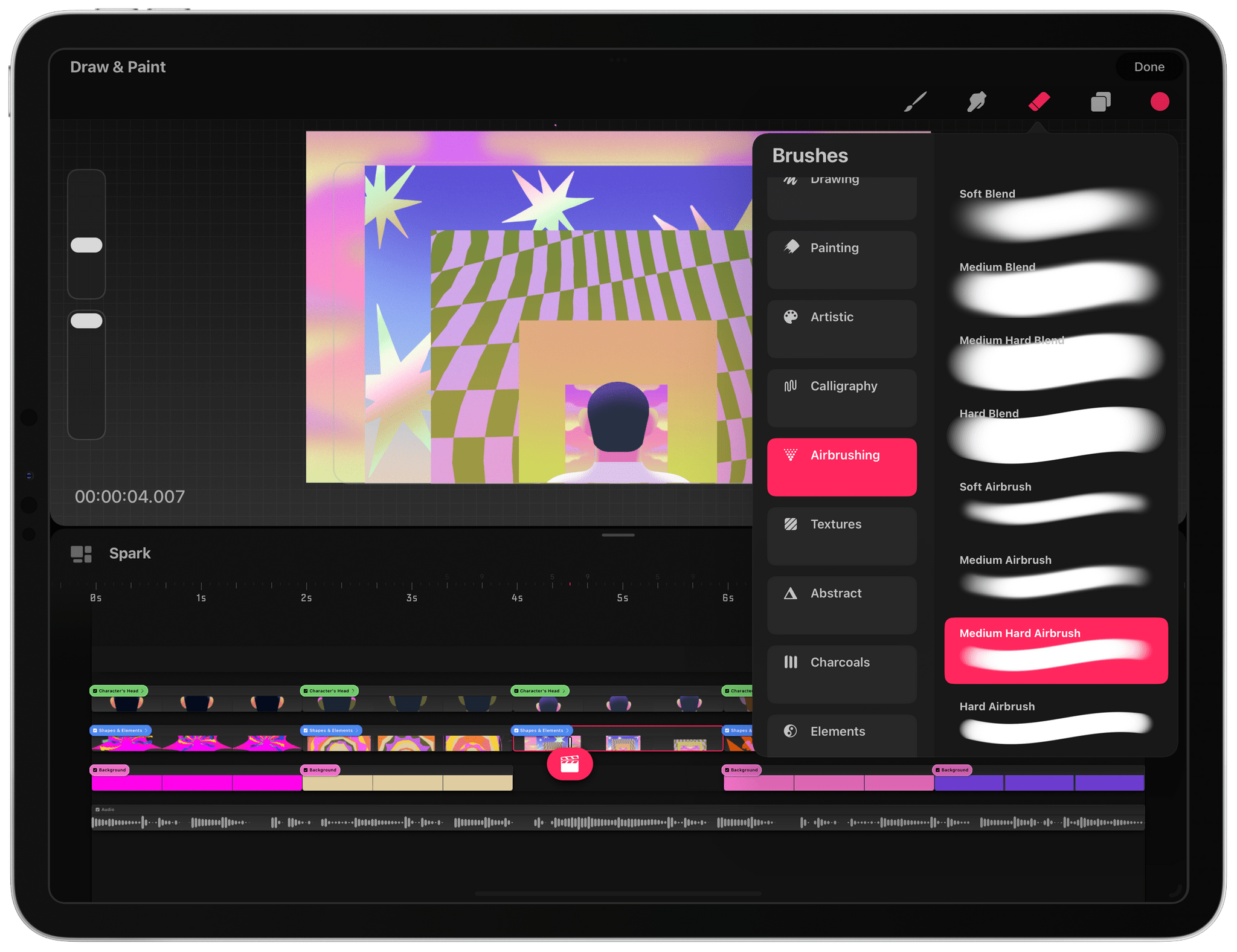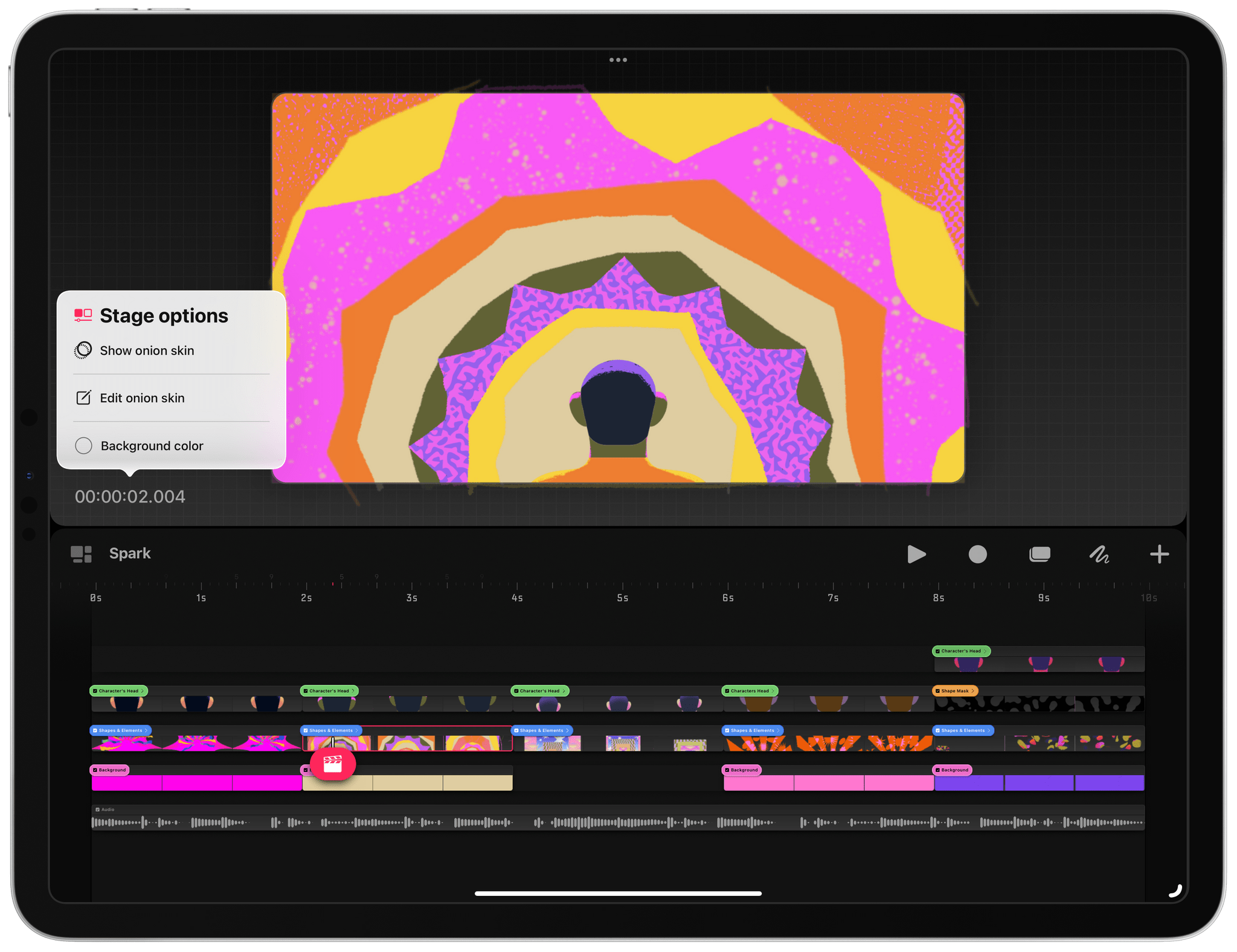I’ve been playing with Procreate Dreams for about a week. The brand new animation app from Procreate shares a lot of DNA with the company’s flagship drawing and painting app. As a result, despite my limited time and scant artistic talents, I expect Procreate Dreams will be a hit.
Procreate made a name for itself with artists with its gesture-driven, hands-on approach to art. By focusing on gestures, the company’s first app puts your artwork front and center, providing the maximum context for what you’re working on and reducing distractions. The approach also encourages interacting with the app’s canvas in a natural, fluid way.
That same approach is the hallmark of Procreate Dreams. The app tackles animation in much the same way Procreate reimagined drawing and painting on an iPad. The tools at your fingertips are deep and sophisticated but get out of the way of your creation. At times, the discoverability of features suffers a little as a result, but after spending some time tapping UI elements, long-pressing to reveal context menus, and experimenting with multi-finger gestures, Dreams reveals itself, rewarding the curious who take the time to learn what it can do.
Procreate Dreams, which has been in development for five years, offers multiple ways to create 2D animation. The full suite of Procreate brushes and tools is available to artists. For anyone who has used Procreate before, this is the perfect place to start with Dreams because it will immediately feel like home. However, underlying those familiar brushes is a new and more powerful painting engine that allows for larger canvases and more complex artwork, giving the app room to grow into the future.
Dreams also introduces a new way to animate called Performing, which allows artists to record the movement of their creations using touch. Tap record and drag a selected item on the app’s stage, and Procreate Dreams will add keyframes and paths automatically, simplifying the process of bringing your artwork to life.
Other edits can be accomplished from the timeline, which supports multiple layers, manual keyframing, cel animation, video editing and compositing, and more, all using gestures to access features and select content. When you put it all together, there’s a lot going on, but it works smoothly thanks to Apple’s Metal framework running on Apple silicon.
You’re not limited to hand-drawn animation on a blank canvas, either. Dreams supports video, to which you can add an animation layer and edit, crop, zoom, pan, and more. Separate audio tracks can be added, too.
I plan to spend some quality time in Procreate Dreams over the holidays. Drawing apps has never been my forté, and drawing on a timeline adds an additional element of complexity. However, Dreams isn’t like any other animation app I’ve tried before. My familiarity with Procreate gave me a head start, easing me into unfamiliar territory. That’s a big advantage for the app and an even bigger one for anyone who has ever wanted to try their hand at animation.
Procreate Dreams is available on the App Store as a one-time purchase for $19.99.