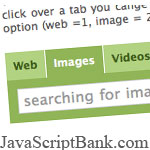 A few lines of code only, this free CSS and JavaScript tutorial will show you how to build a tabbed search bar on the your webpage. Although the layout is quite simple but it is still very reality and useful. And maybe from this tutorial, you will have the ideas to build more excellent products in the future.
A few lines of code only, this free CSS and JavaScript tutorial will show you how to build a tabbed search bar on the your webpage. Although the layout is quite simple but it is still very reality and useful. And maybe from this tutorial, you will have the ideas to build more excellent products in the future.
- Demo
- Enlarge
- Reload
- New window
Free iPage Web Hosting for First Year NOW
If you're still looking for a reliable web host provider with affordable rates, why you don't take a little of time to try iPage, only with $1.89/month, included $500+ Free Extra Credits for the payment of 24 months ($45)?
Over 1,000,000+ existisng customers can not be wrong, definitely you're not, too! More important, when you register the web hosting at iPage through our link, we're going to be happy for resending a full refund to you. That's awesome! You should try iPage web hosting for FREE now! And contact us for anything you need to know about iPage.
Some lines of JavaScript code can help you to add nice effects to improve some features of your websites.
This tutorial explains how to implement a simple tabbed search bar using CSS and a javascript function which set "active" the selected tab and changes the value of an hidden <input> element to set search options and execute your search only for all items related to the selected topic (for example: web, images, videos...).
Take a look at how it works Download this tutorial
HTML code for tabs
I used a <ul> list with <li> element to implement tabs
<ul class="search-options">
<li id="tab1" class="selected"><a href="#" onclick="javascript:setSearchOptions(1);">Web</a></li>
<li id="tab2"><a href="#" onclick="javascript:setSearchOptions(2);">Images</a></li>
<li id="tab3"><a href="#" onclick="javascript:setSearchOptions(3);">Videos</a></li>
<li id="tab1" class="selected"><a href="#" onclick="javascript:setSearchOptions(1);">Web</a></li>
<li id="tab2"><a href="#" onclick="javascript:setSearchOptions(2);">Images</a></li>
<li id="tab3"><a href="#" onclick="javascript:setSearchOptions(3);">Videos</a></li>
You can add other tabs simply adding new <li>elements using a progressive number for ID attribute (tab4, tab5, teab6...). Each tab call a javascript function setSearchOption() which set "active" the selected tab and set the value of the following hidden <input> field to enable search options:
<input type="hidden" name="searchopt" id="searchopt" />
When you submit the form (using PHP or another server side language), if is set the post variable related to this hidden field ($_POST['searchop'] for example) and this variable is equal to some value (an integer or a string), then you can execute a query instead of another one. For example if you select image tab, your query will execute the search only for images.
Javascript setSearchOptions() function
This is the function which set the active tab and change the value of the hidden input element:
function setSearchOptions(idElement){
/* Total Tabs above the input field (in this case there are 3 tabs: web, images, videos) */
tot_tab = 3;
tab = document.getElementById('tab'+idElement);
search_option = document.getElementById('searchopt');
for(i=1; i<=3; i++){
if(i==idElement){
/*set class for active tab */
tab.setAttribute("class","selected");
/*set value for the hidden input element */
search_option.value = idElement;
} else {
/*unset class for non active tabs */
document.getElementById('tab'+i).setAttribute("class","");
}
}
}
/* Total Tabs above the input field (in this case there are 3 tabs: web, images, videos) */
tot_tab = 3;
tab = document.getElementById('tab'+idElement);
search_option = document.getElementById('searchopt');
for(i=1; i<=3; i++){
if(i==idElement){
/*set class for active tab */
tab.setAttribute("class","selected");
/*set value for the hidden input element */
search_option.value = idElement;
} else {
/*unset class for non active tabs */
document.getElementById('tab'+i).setAttribute("class","");
}
}
}
For more infos or questions contact me :)
Take a look at how it works Download this tutorial
- Sent (0)
- New
iPhoneKer.com
Save up to 630$ when buy new iPhone 15
GateIO.gomymobi.com
Free Airdrops to Claim, Share Up to $150,000 per Project
https://tooly.win
Open tool hub for free to use by any one for every one with hundreds of tools
chatGPTaz.com, chatGPT4.win, chatGPT2.fun, re-chatGPT.com
Talk to ChatGPT by your mother language
Dall-E-OpenAI.com
Generate creative images automatically with AI
AIVideo-App.com
Render creative video automatically with AI
Save up to 630$ when buy new iPhone 15
GateIO.gomymobi.com
Free Airdrops to Claim, Share Up to $150,000 per Project
https://tooly.win
Open tool hub for free to use by any one for every one with hundreds of tools
chatGPTaz.com, chatGPT4.win, chatGPT2.fun, re-chatGPT.com
Talk to ChatGPT by your mother language
Dall-E-OpenAI.com
Generate creative images automatically with AI
AIVideo-App.com
Render creative video automatically with AI
Cool Domains for Sale!
javascriptbank.com javascripton.com gomy.mobi gomymobi.com
CoinHolo.com
CTRCoin.com
system.money
ChainTutor.com
CreditCard.rip
ABP3.com
index.services
YeuNu.com
eChainBank.com
ZWVQ.com
choose.works
XMQV.com
war.money
CryptoKD.com
this.bid
Card.rip
ApexBTC.com
ChatTotal.com
choose.exchange
pornID.net






 14/01/2010
14/01/2010 2
2

Y Kien Reply
toi muon tim code menu cho web ma khong phai cai ma cac phan mem khac van lam nhu sothink chang han
cám ơn ý kiến của bạn Reply
Äá» tìm code vá» mennu bạn có thá» và o khu vá»±c các JavaScript vá» Trình ÄÆ¡n
PS: lần sau vui lòng viết chữ có dấu (hoặc English) bạn nhé