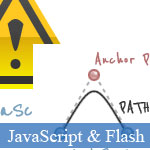 Perhaps I did not to talk more, everyone knew HTML5 and Flash - these two web technologies are developed and improved to attract more attentions from web developers.
Perhaps I did not to talk more, everyone knew HTML5 and Flash - these two web technologies are developed and improved to attract more attentions from web developers.
Today in this canvas tutorial JavaScript post, I'm pleasure to present you a match of HTML5 and Flash in simple JavaScript drawing round: creating a warning icon by code lines. The arms of both two races: HTML5 using canvas element with support from JavaScript, Flash with Action Script 3.
Although the author did not show which technology won, but personally according to final images, jsB@nk think it's HTML5 because the color of picture made by HTML5 is more real than Flash; however, this is just a very simple HTML5 canvas test and these web technologies are still improved. Please go to the full post page for detailed results.
- Demo
- Enlarge
- Reload
- New window
Free iPage Web Hosting for First Year NOW
If you're still looking for a reliable web host provider with affordable rates, why you don't take a little of time to try iPage, only with $1.89/month, included $500+ Free Extra Credits for the payment of 24 months ($45)?
Over 1,000,000+ existisng customers can not be wrong, definitely you're not, too! More important, when you register the web hosting at iPage through our link, we're going to be happy for resending a full refund to you. That's awesome! You should try iPage web hosting for FREE now! And contact us for anything you need to know about iPage.
HTML5 introduces an element called a "canvas" on which we can use JavaScript to draw. This offers a quick and easy approach to drawing dynamic content. This article will compare this relatively new (and not yet cross-browser compatible) option for drawing to Adobe Flash's ActionScript 3. JavaScript and ActionScript have common roots as they are both dialects of ECMAScript.
For this article we are going to draw something with a little complexity to better compare the two languages. I have chosen a warning icon I made in Photoshop.
![]()
An Initial Difference
As we dive right into the code try not to be too concerned about the math. The point of this article is not to explain the trigonometry behind a triangle, just to compare how we draw the triangle. That said, the first thing we do is declare a few variables.
var phi = Math.tan((this.width/2) / this.height); var x = this.innerBorder / Math.cos(phi); var y = x / Math.tan(phi); var gamma = Math.sqrt(Math.abs(this.innerBorder*this.innerBorder-x*x));
var phi:Number = Math.tan((iconWidth/2) / iconHeight); var x:Number = innerBorder / Math.cos(phi); var y:Number = x / Math.tan(phi); var gamma:Number = Math.sqrt(Math.abs(innerBorder*innerBorder - x*x));
The code is similar in both languages, but two differences appear immediately and will be consistent throughout this article:
- Type Declaration:
- JavaScript
is loosely typed, so we can't declare a variable's data type, like we
can in ActionScript. For example, in the code above:
var phi:Numberdeclares that variablephiis a number. Trying to assign it as anything else will throw an error. It's worth noting that ActionScript 3 does not require type declaration, but it's generally good practice. - Use of the "this" keyword:
- In JavaScript you will see properties like
widthpreceded by the keyword "this" as inthis.keyword. You can do this is ActionScript, but it is optional.
Basic Shape: A Triangular Path
The icon we are drawing has three major components:
- Background:
- A triangle with rounded corners, a gradient fill, and a subtle shadow.
- Inner Border:
- A smaller triangle border inside of the background.
- Exclamation Point:
- A bang character "!" inside the center of the icon.
Since both JavaScript and ActionScript support paths, we will use paths to define our shapes. Let us start with the background. It is a triangle consisting of three points.

context.beginPath(); context.moveTo(canvasWidth/2 - x, this.padding); context.lineTo((canvasWidth + this.width)/2 + gamma, this.padding + this.height - gamma); context.lineTo((canvasWidth - this.width)/2, this.padding + this.height + this.innerBorder); context.lineTo(canvasWidth/2 - x, this.padding); context.closePath();
var trianglePath:GraphicsPath = new GraphicsPath(new Vector.(), new Vector. ()); trianglePath.moveTo(canvasWidth/2 - x, padding); trianglePath.lineTo((canvasWidth + iconWidth)/2 + gamma, padding + iconHeight - gamma); trianglePath.lineTo((canvasWidth - iconWidth)/2, padding + iconHeight + innerBorder); trianglePath.lineTo(canvasWidth/2 - x, padding);
Although beginning a path is slightly different, both JS and AS3 use the methods moveTo and lineTo.
To add a little complexity, let's round the corners of the triangle (and we are not going to take the stroke shortcut I used in in my previous article: HTML 5 Canvas Example).
To round the corners we will use Bézier curves, which are supported by both languages. The type of Bézier curve will be quadratic (opposed to cubic). Quadradtic Bézier curves have two anchor points; the curve of the line between them is defined by one control point (Cubic Bézier curves have two control points).
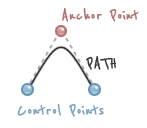
Adding a pair of control points at each corner will give a rounded effect.

// Create the triangular path (with rounded corners) context.beginPath(); // Top Corner context.moveTo(canvasWidth/2 - x, this.padding); context.quadraticCurveTo(canvasWidth/2, this.padding - y, canvasWidth/2 + x, this.padding); // Right Corner context.lineTo((canvasWidth + this.width)/2 + gamma, this.padding + this.height - gamma); context.quadraticCurveTo((canvasWidth + this.width)/2 + y, this.padding + this.height + this.innerBorder, (canvasWidth + this.width)/2, this.padding + this.height + this.innerBorder); // Left Corner context.lineTo((canvasWidth - this.width)/2, this.padding + this.height + this.innerBorder); context.quadraticCurveTo((canvasWidth - this.width)/2 - y, this.padding + this.height + this.innerBorder, (canvasWidth - this.width)/2 - gamma, this.padding + this.height - gamma); // Close Path context.lineTo(canvasWidth/2 - x, this.padding); context.closePath();
// Create the triangular path (with rounded corners) var trianglePath:GraphicsPath = new GraphicsPath(new Vector.(), new Vector. ()); // Top Corner trianglePath.moveTo(canvasWidth/2 - x, padding); trianglePath.curveTo(canvasWidth/2, padding - y, canvasWidth/2 + x, padding); // Right Corner trianglePath.lineTo((canvasWidth + iconWidth)/2 + gamma, padding + iconHeight - gamma); trianglePath.curveTo((canvasWidth + iconWidth)/2 + y, padding + iconHeight + innerBorder, (canvasWidth + iconWidth)/2, padding + iconHeight + innerBorder); // Left Corner trianglePath.lineTo((canvasWidth - iconWidth)/2, padding + iconHeight + innerBorder); trianglePath.curveTo((canvasWidth - iconWidth)/2 - y, padding + iconHeight + innerBorder, (canvasWidth - iconWidth)/2 - gamma, padding + iconHeight - gamma); // Close Path trianglePath.lineTo(canvasWidth/2 - x, padding);
JavaScript uses the method quadraticCurveTo on the HTML5 canvas to create the control point. ActionScript 3 uses the method curveTo.
- Sent (0)
- New
Save up to 630$ when buy new iPhone 15
GateIO.gomymobi.com
Free Airdrops to Claim, Share Up to $150,000 per Project
https://tooly.win
Open tool hub for free to use by any one for every one with hundreds of tools
chatGPTaz.com, chatGPT4.win, chatGPT2.fun, re-chatGPT.com
Talk to ChatGPT by your mother language
Dall-E-OpenAI.com
Generate creative images automatically with AI
AIVideo-App.com
Render creative video automatically with AI






 14/02/2011
14/02/2011 0
0
