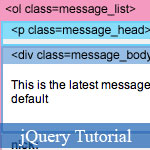 jQuery is becoming more important than we think, although it's just JavaScript framework to help web coders, web programmers write the interactive tasks. However, with the higher requirements of modern web development, web designers must use jQuery to create a awesome web layout. Herein, the author guides you how to build top ten most-wanted jQuery effects: animated jQuery hover effects, jQuery slide DIV, jQuery image transition, jQuery UI accordion, ...
jQuery is becoming more important than we think, although it's just JavaScript framework to help web coders, web programmers write the interactive tasks. However, with the higher requirements of modern web development, web designers must use jQuery to create a awesome web layout. Herein, the author guides you how to build top ten most-wanted jQuery effects: animated jQuery hover effects, jQuery slide DIV, jQuery image transition, jQuery UI accordion, ...
For these jQuery examples in this JavaScript article, you do not need to be expert to learn, but if you're loving jQuery then try more jQuery articles and tutorials:
- Create Sliding Photo Gallery using jQuery
- Amazing Bounce Effect using jQuery framework
- Super Amazing jQuery Dynamic Navigation Menu Solutions
- Demo
- Enlarge
- Reload
- New window
Free iPage Web Hosting for First Year NOW
If you're still looking for a reliable web host provider with affordable rates, why you don't take a little of time to try iPage, only with $1.89/month, included $500+ Free Extra Credits for the payment of 24 months ($45)?
Over 1,000,000+ existisng customers can not be wrong, definitely you're not, too! More important, when you register the web hosting at iPage through our link, we're going to be happy for resending a full refund to you. That's awesome! You should try iPage web hosting for FREE now! And contact us for anything you need to know about iPage.
4a. Accordion #1
Here is a sample of accordion. (view demo)
The first line will add a CSS class "active" to the first <H3> element within the <div class="accordion"> (the "active" class will shift the background position of the arrow icon). The second line will hide all the <p> element that is not the first within the <div class="accordion">.
When the <h3> element is clicked, it will slideToggle the next <p> and slideUp all its siblings, then toggle the class="active".
$(document).ready(function(){
$(".accordion h3:first").addClass("active");
$(".accordion p:not(:first)").hide();
$(".accordion h3").click(function(){
$(this).next("p").slideToggle("slow")
.siblings("p:visible").slideUp("slow");
$(this).toggleClass("active");
$(this).siblings("h3").removeClass("active");
});
});4b. Accordion #2
This example is very similar to accordion#1, but it will let you specify which panel to open as default. (view demo)
In the CSS stylesheet, set .accordion p to display:none. Now suppose you want to open the third panel as default. You can write as $(".accordion2 p").eq(2).show(); (eq = equal). Note that the indexing starts at zero.
$(document).ready(function(){
$(".accordion2 h3").eq(2).addClass("active");
$(".accordion2 p").eq(2).show();
$(".accordion2 h3").click(function(){
$(this).next("p").slideToggle("slow")
.siblings("p:visible").slideUp("slow");
$(this).toggleClass("active");
$(this).siblings("h3").removeClass("active");
});
});5a. Animated hover effect #1
This example will create a nice animated hover effect with fade in/out. (view demo)
When the menu link is mouseovered, it will find the next <em> and animate its opacity and top position.
$(document).ready(function(){
$(".menu a").hover(function() {
$(this).next("em").animate({opacity: "show", top: "-75"}, "slow");
}, function() {
$(this).next("em").animate({opacity: "hide", top: "-85"}, "fast");
});
});5b. Animated hover effect #2
This example will get the menu linktitle attribute, store it in a variable, and then append to the <em> tag. (view demo)
The first line will append an empty <em> to the menu <a> element.
When the link is mouseovered, it will get thetitle attribute, store it in a variable "hoverText", and then set the <em> text content with the hoverText's value.
$(document).ready(function(){
$(".menu2 a").append("<em></em>");
$(".menu2 a").hover(function() {
$(this).find("em").animate({opacity: "show", top: "-75"}, "slow");
var hoverText = $(this).attr("title");
$(this).find("em").text(hoverText);
}, function() {
$(this).find("em").animate({opacity: "hide", top: "-85"}, "fast");
});
});6. Entire block clickable
This example will show you how to make the entire block element clickable as seen on my Best Web Gallery's sidebar tabs. (view demo)
Suppose you have a <ul> list with class="pane-list" and you want to make the nested <li>
clickable (entire block). You can assign the click function to
".pane-list li"; and when it is clicked, the function will find the <a> element and redirect the browser location to its href attribute value.
$(document).ready(function(){
$(".pane-list li").click(function(){
window.location=$(this).find("a").attr("href"); return false;
});
});- Sent (0)
- New
Save up to 630$ when buy new iPhone 15
GateIO.gomymobi.com
Free Airdrops to Claim, Share Up to $150,000 per Project
https://tooly.win
Open tool hub for free to use by any one for every one with hundreds of tools
chatGPTaz.com, chatGPT4.win, chatGPT2.fun, re-chatGPT.com
Talk to ChatGPT by your mother language
Dall-E-OpenAI.com
Generate creative images automatically with AI
AIVideo-App.com
Render creative video automatically with AI






 22/12/2010
22/12/2010 0
0
