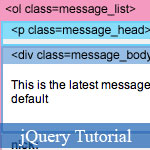 jQuery is becoming more important than we think, although it's just JavaScript framework to help web coders, web programmers write the interactive tasks. However, with the higher requirements of modern web development, web designers must use jQuery to create a awesome web layout. Herein, the author guides you how to build top ten most-wanted jQuery effects: animated jQuery hover effects, jQuery slide DIV, jQuery image transition, jQuery UI accordion, ...
jQuery is becoming more important than we think, although it's just JavaScript framework to help web coders, web programmers write the interactive tasks. However, with the higher requirements of modern web development, web designers must use jQuery to create a awesome web layout. Herein, the author guides you how to build top ten most-wanted jQuery effects: animated jQuery hover effects, jQuery slide DIV, jQuery image transition, jQuery UI accordion, ...
For these jQuery examples in this JavaScript article, you do not need to be expert to learn, but if you're loving jQuery then try more jQuery articles and tutorials:
- Create Sliding Photo Gallery using jQuery
- Amazing Bounce Effect using jQuery framework
- Super Amazing jQuery Dynamic Navigation Menu Solutions
- Demo
- Enlarge
- Reload
- New window
Free iPage Web Hosting for First Year NOW
If you're still looking for a reliable web host provider with affordable rates, why you don't take a little of time to try iPage, only with $1.89/month, included $500+ Free Extra Credits for the payment of 24 months ($45)?
Over 1,000,000+ existisng customers can not be wrong, definitely you're not, too! More important, when you register the web hosting at iPage through our link, we're going to be happy for resending a full refund to you. That's awesome! You should try iPage web hosting for FREE now! And contact us for anything you need to know about iPage.
Note: the version used in this article is jQuery 1.2.3
How jQuery works?
First you need to download a copy of jQuery and insert it in your html page (preferably within the <head> tag). Then you need to write functions to tell jQuery what to do. The diagram below explains the detail how jQuery work:
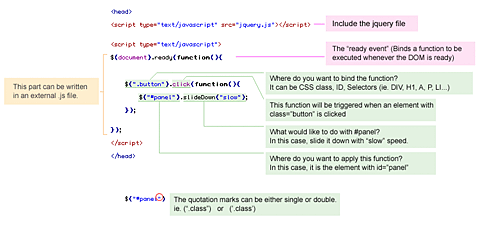
How to get the element?
Writing jQuery function is relatively easy (thanks to the wonderful documentation). The key point you have to learn is how to get the exact element that you want to apply the effects.
$("#header")= get the element with id="header"$("h3")= get all <h3> element$("div#content .photo")= get all element with class="photo" nested in the <div id="content">$("ul li")= get all <li> element nested in all <ul>$("ul li:first")= get only the first <li> element of the <ul>
1. Simple slide panel
Let's start by doing a simple slide panel. You've probably seen a lot of this, where you click on a link and a panel slide up/down. (view demo)
When an elment with class="btn-slide" is clicked, it will slideToggle (up/down) the <div id="panel"> element and then toggle a CSS class="active" to the <a class="btn-slide"> element. The .active class will toggle the background position of the arrow image (by CSS).
$(document).ready(function(){
$(".btn-slide").click(function(){
$("#panel").slideToggle("slow");
$(this).toggleClass("active");
});
});2. Simple disappearing effect
This sample will show you how to make something disappear when an image button is clicked. (view demo)
When the <img class="delete"> is clicked, it will find its parent element <div class="pane"> and animate its opacity=hide with slow speed.
$(document).ready(function(){
$(".pane .delete").click(function(){
$(this).parents(".pane").animate({ opacity: "hide" }, "slow");
});
});3 Chain-able transition effects
Now let's see the power of jQuery's chainability. With just several lines of code, I can make the box fly around with scaling and fading transition. (view demo)
Line 1: when the <a class="run"> is clicked
Line 2: animate the <div id="box"> opacity=0.1, left property until it reaches 400px, with speed 1200 (milliseconds)
Line 3: then opacity=0.4, top=160px, height=20, width=20, with speed "slow"
Line 4: then opacity=1, left=0, height=100, width=100, with speed "slow"
Line 5: then opacity=1, left=0, height=100, width=100, with speed "slow"
Line 6: then top=0, with speed "fast"
Line 7: then slideUp (default speed = "normal")
Line 8: then slideDown, with speed "slow"
Line 9: return false will prevent the browser jump to the link anchor
$(document).ready(function(){
$(".run").click(function(){
$("#box").animate({opacity: "0.1", left: "+=400"}, 1200)
.animate({opacity: "0.4", top: "+=160", height: "20", width: "20"}, "slow")
.animate({opacity: "1", left: "0", height: "100", width: "100"}, "slow")
.animate({top: "0"}, "fast")
.slideUp()
.slideDown("slow")
return false;
});
});- Sent (0)
- New
Save up to 630$ when buy new iPhone 15
GateIO.gomymobi.com
Free Airdrops to Claim, Share Up to $150,000 per Project
https://tooly.win
Open tool hub for free to use by any one for every one with hundreds of tools
chatGPTaz.com, chatGPT4.win, chatGPT2.fun, re-chatGPT.com
Talk to ChatGPT by your mother language
Dall-E-OpenAI.com
Generate creative images automatically with AI
AIVideo-App.com
Render creative video automatically with AI






 22/12/2010
22/12/2010 0
0
